In recent years, smartwatches are highly becoming the most coveted technological gadget for many people. With their ability to monitor heartbeats, get messages and email notifications, show reminders, and more, this is only natural. At the moment, there are many smartwatches available in the market from different companies, running on either iOS or Android technology. In this article we will discuss the steps to set up an Android Smartwatch.
To operate it, it is important to set up the watch in the correct manner and then begin enjoying its features. While different companies make and sell various types of smartwatches, the setup process is more or less the same for all. Therefore, after you buy your Android smartwatch, you must continue with the following steps to set up an Android Smartwatch:
- Charge the smartphone
After you get the smartwatch, it is best to charge it first. This is a requirement for most electronic devices and gadgets after purchase. Doing so ensures that the device would work to its full potential for longer. So, use the charger that is included with the product in the package until it reaches 100%. Also, it is best to get a Bluetooth-enabled smartwatch from whichever brand you choose.
- Download the app
Keep in mind that no matter which smartwatch you buy, it would not work if you do not sync it with the correct app. For Android watches, the Wear OS App is the most common one. Download this from the Google Play store, or other varieties if specified by the developer.
- Turn on smart watch
Next, switch your smartwatch on. The process of this is different for certain models; most have a physical ‘on’ button though. Some, like certain LG models, have their charging cradles. You have to place the watch on it when the charger is still connected; that would switch it on.
- Sync the devices
You need to pair the two devices using the Bluetooth connection. Open your Android settings and then switch on ‘Bluetooth’ on your phone. You would notice a list of all the available Bluetooth devices in your vicinity. Select the one with the name of the smartwatch and you would get the prompt on your phone for pairing.
A code would appear on both devices and you should select the one that matches. On your smartwatch device, confirm the pairing and attempt the next steps that come up on your phone screen. It usually takes a few minutes. Some of the watches would start auto-updating the software; you should wait for that to complete. Moreover, after pairing, your smartwatch may restart, depending on the model.
- Switch on notifications
Next, you need to switch on the ‘Enable Notifications’ option in your Android smartphone settings. In this setting, you need to select the checkbox beside Wear OS by Google option. As a result, your watch would sync with your phone app notifications.
Final Words
Overall, you must follow these steps accurately, although there may appear some slight differences in the settings depending on your watch. Do not worry and simply download the correct app that the developers suggest. This is a necessary tool for running the smartwatch, so follow the steps to sync them carefully.



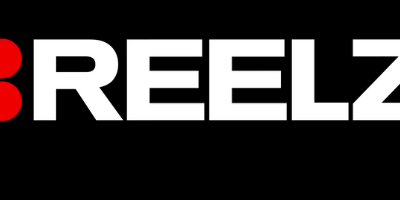

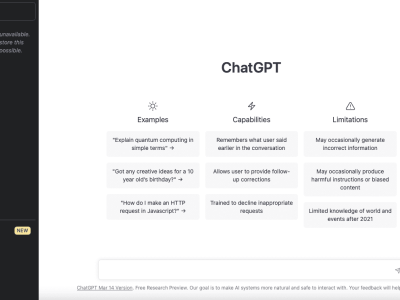

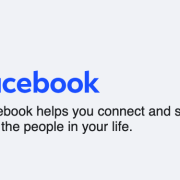


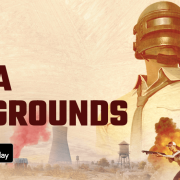

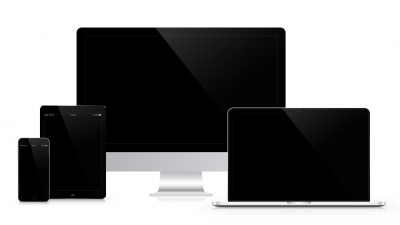


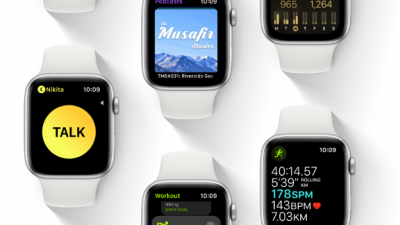

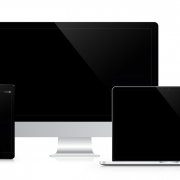



Comments